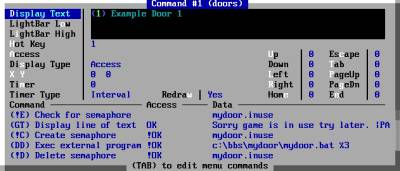faq
This is an old revision of the document!
Frequently Asked Questions
Q: How can I change the background ANSI that is displayed when I run Mystic -CFG ?
The ANSI file you want is called "cfgroot.ans" and resides in the DATA directory. This serves as the "wallpaper" for the System Configuration.
Q: ANSI output and other screens that Mystic displays looks a bit strange / distorted when I connect to the BBS or run a configuration change. Why is this and how can I fix it?
This is most likely caused by the Default CodePage setting you are using.
Mystic can send client terminals either CP437 or UTF8 data output, converting
relevant outbound data to UTF8 when selected. There are two settings that
control this. They can be found in the Mystic Configuration System by
running Mystic -cfg from the command line.
Then head to the Configuration > Login/Matrix menu and look for the
Default Codepage and Local Codepage settings.
Default Codepage
This sets the default codepage sent to the users console when connecting
to Mystic.
Local CodePage
Mystic has a Local CodePage option which is used as the default when the -L
command is used (local login). This allows separate defaults local console
vs an incoming caller.
Note that Local Codepage defaults to UTF8 for OSX and Raspberry Pi. MUTIL and
MIS honor the local codepage settings and runs in UTF8 in Linux/OSX.
The documentation has this to say about the Mystic codepage settings...
[SNIP]
If you do not understand what these are, set Default to CP437 and
Ask CodePage to "Detect". What this basically does is allows users to use
things like Putty to connect to your BBS, and everything should look and
work as expected.
When Mystic starts up, by default a user will have the configured "Default"
code page. Then depending on the setting of "Ask CodePage", Mystic will do
one of the following:
Detect : Mystic only changes codepage from default if it is able
to detect a terminal that is likely NOT the default, but the
user is never prompted.
Ask : Mystic will ask the user which Codepage they would like
to use after detecting ANSI.
CP437 : Codepage will always be set to MS-DOS (CP437)
UTF8 : Codepage will always be set to UTF8
In Linux, the Default code page will actually be what Mystic runs in
when you run mystic from the command line, too. In Windows, the Sysop
side will always execute in CP437, even when a user is logged in that
has UTF8 enabled (the user of course will still get sent UTF8).
One other consideration, is that many terminals that use UTF8 are using
VT102 instead of ANSI-BBS, which means a few things are different - most
noticably are ANSI clear screen codes. In ANSI-BBS, the clear screen also
moves the cursor to 1,1, while in VT102 it does not. This means its best
to edit your ANSIs and add a |CL at the very top so Mystic clears the
screen in a compatible way.
[snip]
Some other final tips.
For a session you can override the the default code page settings from the
command line by using the following syntax: Mystic -CP<mode>
IE: ./mystic -CPutf8 will force UTF8 default output regardless of the default
setting. Any -CP that does not contain UTF will cause Mystic to default
to CP437
When a user selects UTF8 encoding, Mystic will now assume their terminal sends
VT102 DELETE/BACKSPACE keys rather than the MS-DOS terminal behavior.
Q: How do I change the ANSI login logo that displays above the login prompt?
Run Mystic -CFG Head to editors > theme/prompt > default > prompts and edit prompt 000 Look for the filename 'preuser' (you will find it after the DF MCI code) You can update the filename after the DF MCI code to any ANSI file you want to display. Save your ANSI file of choice to your text directory :) Another option is to edit the existing preuser file and you will find it in /mystic/text/preuser.ans
Q: How can I view the kludge lines for messages posted in a echomail message base?
When reading a message posted to a echomail message base press the V key. This toggles on/off the ability to view kludge lines such as PATH and SEEN-BY. If you then reply to the message while the kludge lines are visible you can also quote them in your reply.
Q: I use Mystic in Windows, but I want to move to Raspberry Pi. Can I move to a different operating system without losing my BBS data?
A: YES! You can easily switch platforms and retain your BBS! However, there are
some basic steps required, particularly when switching to or from an operating
system with case sensitive file names:
1. When copying files, make sure all data, menu, and display files are lower
cased. Mystic uses all lower-cased files in case sensitive file systems.
The only exception to this rule is DOS door drop files which are created in
upper-case on case-sensitive file systems.
2. Once the files are copied, you must run "mystic" with the -cfg option on the
new operating system, and change the paths in System Configuration to match
your new Mystic location.
3. In Mystic's configuration, each theme has its own text, menu, and scripts
directory that you will need to change via the Theme editor. Each message
base also has its own message base path which needs to be updated. This can
be done all at once by using the Global Message Base Editor.
4. Note that one pain point is converting over file base directories, meaning
the actual directories where files are stored for each base. These often
have to be manually edited per file base, since those directories are
specific to each base.
If you encounter problems after performing these steps, the error messages
and logs should guide you towards fixing the problem. Keep in mind that
any configured item that uses a file name may now be case sensitive. For
example, if you have a menu with a "GO" menu command in it, with an optional
data of "MAIN", its going to look for "MAIN.mnu" in a case sensitive OS.
The same holds true in other areas as well, such as in MUTIL's .ini files. If
you are one of those people who always set things to UPPERCASE in your
configuration, you may run into problems throughout your BBS. It is always
best practice to use all lower cased file names just to keep things simple when
moving between platforms.
Q: Can Mystic limit a door game to being executed only on one node at a time without scripting or batch files?
Yes, you can use Mystic's menu system and semaphores to create a way to limit an external program to only a single user. Review the following screen capture below for an example:
Q: How do I configure the number of nodes Mystic will accept?
A: The first step is to set the "Max BBS Nodes" in your System Configuration > Servers > General Options section in the configuration. This defines the max number of nodes you will allow at one time. However, there is slightly more to consider. BBS Nodes can be spawned by any number of built in Mystic servers, or also from external sources for things such as dial-up modems, local logins from the console, etc. The max BBS nodes is a limit to the sum of all possible ways Mystic can accept BBS node connections. In the Servers > Configure servers configuration you will see options to modify or create TELNET, RLogin, and SSH servers. You can create any number of these servers on any ports, and each one can have a limit of the number of connections they will accept. If you want to have 20 nodes but 3 of them available by SSH and 17 by Telnet, you would configure a Telnet server for 17 max connections and a SSH server for 3 max connections and set your Max BBS nodes to 20 or more. The settings do not have to add up to Max BBS nodes. If all BBS nodes are busy when a user connects, the user will simply be displayed a message informing them that all nodes are busy. This means you can setup a 20 node BBS and then set up 3 different Telnet server and a SSH server all of which each allow 20 connections, and Mystic will allow any combination to fill up the BBS nodes.
faq.1540800861.txt.gz · Last modified: 2018/10/29 03:14 by avon